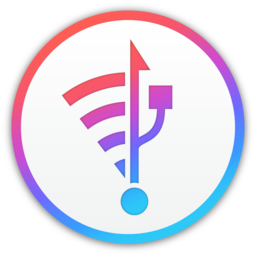Jump Desktop 是一款Mac上非常强大和易用的远程桌面控制软件,支持RDP、VNC协议,无论速度、性能和流畅度上都非常不错,支持全屏、文本粘贴复制、快捷键发送等功能,在各种细节上要比微软的远程桌面优秀很多,可以用它远程连接Windows电脑,推荐使用!
[Jump Desktop 在 Mac App Store上售价人民币198元]
Jump Desktop 8.4.7 Mac 破解版 介绍
享受在任何地方工作的自由。跳跃桌面是一个远程桌面应用程序,它可以让您安全地连接到世界上任何一台计算机。与RDP和VNC兼容,跳跃桌面是安全的、可靠的,并且非常容易设置。
简单的设置和可靠
跳跃桌面很容易配置;任何人都可以做到!只是访问:https://www.jumpdesktop.com你的PC或Mac,单击“自动设置”链接,遵循循序渐进的指示。你很快就会站起来跑步。
安全
跳转对计算机之间的连接进行加密,以确保隐私和安全。默认情况下,自动连接总是加密的。支持RDP的NLA、tls/ssl加密。用于VNC的SSH隧道和ssl/tls加密。
增压生产力
在Windows中使用Mac键盘快捷键。在不改变键盘使用方式的情况下,在电脑之间无缝切换。极大地提高了生产力。完全自定义:配置您自己的快捷方式或使用内置的缺省值。没有其他应用程序接近。
集成到macOS
快速搜索并直接从聚光灯下启动计算机。紧密集成到macOS的节电技术中,为你提供最好的电池续航时间。列表的支持。
超快和美丽
由世界上最快的VNC和RDP引擎提供动力。多核、硬件加速渲染,为齐皮的性能。针对MacBook pro和视网膜显示屏的imac进行了优化
Features
- 多协议:支持RDP、VNC和流体远程桌面
- 对RDP、VNC和ARD的全国际键盘支持
- 听写支持(山狮和后来)
- 选项卡(macOS Sierra和后面)
- 3种不同的缩放和平移远程屏幕的方法(在从笔记本电脑控制多显示器远程系统时非常有用)
- 简单而安全的设置:自动配置你的PC或Mac电脑来进行远程访问,而不用担心你的路由器设置。设置你喜欢的电脑,并使用你的谷歌账户(可选)管理它们。
- 用于RDP和VNC连接的内置SSH隧道
RDP features
- 测试:Windows 2000、XP、Vista、Windows 7、Windows 8、Server 2003、Server 2008、Server 2008 R2、Server 2012/R2/2016、SBS服务器、Windows 10
- RD代理和负载平衡器支持
- RD网关支持
- 动态解析更新(Win 8.1/2012 R2+)
- 桌面缩放(Win 8.1/2012 R2+)
- 多显示器支持
- 安全:128位RDP、tl/ssl、FIPS和NLA身份验证支持
- 打印重定向支持(包括可选的、超快的服务器侧驱动)
- 音频流
- 控制台会话
- 文件夹共享
- 国际键盘布局
VNC features
- 测试了macOS 10.5+,紧密vnc,RealVNC,超avnc,Linux(Ubuntu远程桌面)
- 安全:支持SSH隧道和SSL加密(只有在使用自动设置时才可用SSL)
- 黑白,灰度,8位和16位的颜色模式来帮助管理带宽
- 剪贴板同步
- 多显示器支持
What's New in Jump Desktop
Version 8.4.7:
- Empty black screen on the new MacBook Pro 16"
- Hang when connecting to automatic connections
- A crash on macOS 10.10
- Stability updates
Version 8.3.11:
- This update fixes (even more) compatibility problems when connecting to Linux machines.
Version 8.2.22:
- This update fixes graphical issues with VNC and RDP connections on Mojave 10.14.5.
Version 8.2.19:
Dynamic Resolution Matching for Fluid:
This is a powerful productivity feature that will make your remote desktop experience much better: Jump can resize the display on the remote machine to match your local display. This feature makes it much easier to remote control machines which have a larger display than your Mac (or vice versa). Seeing is believing:
Tip: To manage your resolution settings: Right-click your connection icon and then click Edit -> Display. You can also change settings live by clicking Remote -> Displays. Dynamic resolution switching is turned off by default for existing connections but turned on for new Fluid connections
Known limitations: Jump will do it's best to match your local display however it's limited by the capabilities of the remote machine's graphics adapter
Wake-On-Lan for automatic connections:
- Jump will now try to wake up the computer if it’s offline before connecting. This only works for machines on the same LAN network at the moment however, we’re going to add support for waking up machines over the internet very soon
Performance:
This release changes the way Jump Desktop draws the remote screen. On Mojave and later, Jump will use macOS's Metal renderer to draw the remote screen. This results in better visual quality, lower latency, higher performance and better battery life. Pure goodness
We've also partially off-loaded Fluid protocol decoding to hardware (Up to 20% better performance)
Other notable changes:
- Horizontal scrolling support for Fluid and RDP connections
- Better keyboard compatibility with 3D games and apps
- We've increased the icon preview size by 25%. Bigger previews for your connections
- Show the total computer count in the sidebar. The count appears besides the "Computers" row
- Show unique machine id and OS version in 'About' section of connection (Automatic connections only)
- Faster reconnect when waking up from sleep
- Synchronize connection names even after the initial discovery of the computer: You can now change your computer’s name in ‘Jump Desktop Connect’ on the remote computer and it will synchronize the change on all clients. In earlier versions of Jump, name changes for automatic connections were not synchronized after initial discovery
- Jump shows a warning/confirmation prompt before connecting if two machines have the same name
- RD Gateway settings are not persisted when importing RDP files
- Improve performance when adding/removing 100s of computers
- Tons of stability fixes
Version 8.1.6:
Fixed:
- RDP: Setting desktop scale to 125% scale didn't work and has been replaced with 130% scaling.
- App startup might be slow if a network drive is selected in RDP's Shared Folder list
- Some users could not log into their Jump Desktop accounts
- Passwords might not be saved properly
- Stability
Jump Desktop 8.4.7 Mac 破解版 下载
免费下载 高速下载 荔枝正版- App 打开报错,App 打开闪退,App 无法执行,App损坏等各种错误情况,解决处理方法请进
- 本站所有软件均收集于网络,仅供个人测试研究,请在24小时内删除,如需商用请购买正版
- 解压密码:本站所有镜像和压缩文件打开密码均为:www.WaitsUn.com
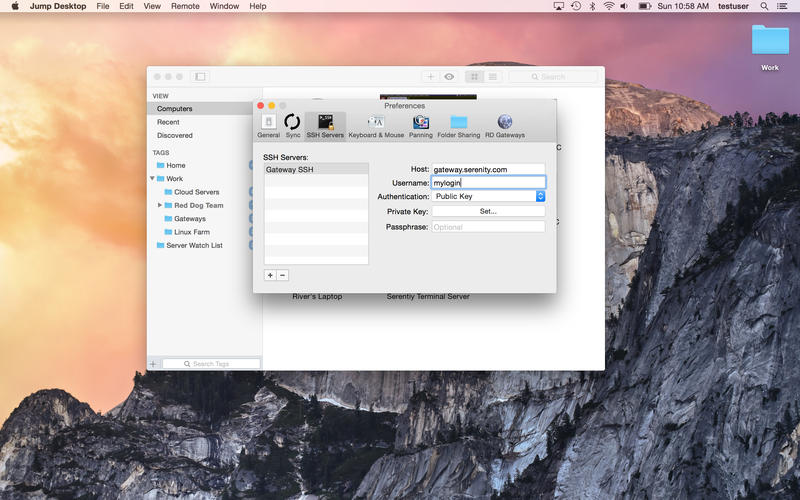
 支付宝扫一扫
支付宝扫一扫 微信扫一扫
微信扫一扫